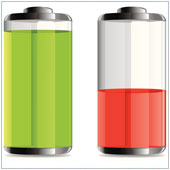In September Apple launched their new version of the popular mobile operating system iOS. Some big changes were introduced with iOS 7 that not only changed the OS looks but the way we interact with it. Now that it has been out for a few weeks, there are reports from some users that their iPad or iPhone has seen a decrease in battery life.
If you have noticed that the recent update to iOS 7 has caused a drop in how long your iPad’s battery lasts, here are five things you can try to improve the time between charges.
Turn off AirDrop
AirDrop for mobile devices was introduced with the iOS 7 update and allows users to share files with others without using an Internet connection. Like other file sharing systems, when AirDrop is activated it is actively searching for other devices and therefore draining your battery.
If you don’t use this feature, or only use it occasionally turn it off to increase battery life. You can do this by swiping up from the bottom of the screen to open the Control Center and tapping on AirDrop. The text will be white to indicate AirDrop is on, and should turn to black when it is off.
Bonus tip: Tapping the Bluetooth button (middle button in the top row of Control Center) will automatically turn off AirDrop and all Bluetooth connections which will further increase battery life.
Check your Wi-Fi settings
Many users connect to trusted Wi-Fi connections at work or at home in order to save data or simply go online. When they are out of range of these devices however, they leave their iPad’s Wi-Fi radio on. When you do this, the device constantly searches for open connections to connect to.
This constant searching is actually a huge drain on the battery, so it is best to turn it off when you are not near a trusted network. This can be done by swiping up from the bottom of the screen to open the Control Center and tapping on the Wi-Fi button (second button from the left on the top row). The Wi-Fi symbol should turn black to indicate it is off.
Bonus tip: To really conserve battery life, try turning Airplane Mode on. This will turn all communication – Wi-Fi, Data, Bluetooth, notifications, etc. off and will drastically increase battery life. On the downside, you won’t be able to connect to the Internet or receive notifications.
Change your Location Services settings
Many apps request that your device provide them with location information on a regular basis. Some, like Maps actually require your location, but many more don’t. If you have multiple apps open that constantly require location updates, you will likely see an increased drain on your battery.
The solution is to change what apps are allowed to receive location information. This can be done by tapping on the Settings app, selecting Privacy, followed by Location Services. From there you can select which apps can use your device’s GPS, Wi-Fi or mobile connection to detect location. Chances are high, you can turn off at least half of the apps.
Bonus tip: Turning off Location Services completely (slide the tab beside Location Services to Off) will also conserve battery life.
Check what’s running in the background
Multitasking received a big overhaul in iOS 7. Sure, it can still be accessed by double tapping the home button, but now the open apps are presented in cards with a screenshot of their last state. Tapping on the screenshot opens the app. The thing is, it takes battery power to keep all of these apps open and updated.
What’s more, some of these apps will actually refresh in the background which could further increase battery drain. If you aren’t too worried about having constantly open apps, why not close those you aren’t using. Simply open the multitasking menu and swipe up to close apps.
Bonus tip: You can completely turn off background app refreshing (the service which keeps the information shown in the multitasking screenshots current) by opening the Settings app and selecting General, followed by Background App Refresh and sliding the button from On to Off.
Turn off parallax
Parallax is a new effect introduced in iOS 7 where the apps on your homescreen appear to float above the wallpaper and look almost 3-D. They will also move a bit when you tilt the tablet. While this is a cool effect, it isn’t overly useful for many business owners. Powering this movement and near 3-D rendering does put more strain on the battery, causing a drop in how long it will last.
You can turn this effect off by going to Settings, tapping on General, followed by Accessibility and Parallax. Slide the button from On to Off.
Bonus tip: Almost all modern mobile devices, the iPad included, use lithium-ion batteries. These batteries work their best when they are constantly topped off, or charged. In order to get the most out of your iPad’s battery, you should be charging it on a regular basis and not letting it get below 50%.
If you are looking to get more out of your iPad, or to learn about iOS 7, please contact us today to see how we can help.
Published on 10th October 2013 by Jeanne DeWitt.