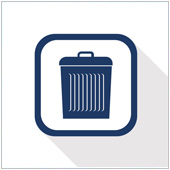Android phones are currently the most popular devices being sold by many carriers. While these devices are popular, many come preinstalled with apps that have been developed by the carrier. This apps are often referred to as bloatware and are usually ignored by users. However, if you have ever tried to uninstall them, you know this is easier said than done. The good news is that there is a solution.
Bloatware Defined
Read Android themed blogs and you will eventually come across this term. When it is used to refer to mobile phones, bloatware is software that has been installed by carriers or device manufacturers. These apps are generally useless, unwanted, or are value-added apps – meaning apps which you need to pay extra for in order to use e.g., a music service run by your carrier.
The kicker with bloatware is that you don’t get a choice as to whether or not it is installed on your phone. The reason for this is because carriers and manufacturers install the apps before you purchase the phone. Many carriers have contracts with manufacturers to actually install the software before the device leaves the factory.
Is Bloatware Bad?
Mobile bloatware often gets a bad rap, especially because much of it is unwanted by users. That doesn’t mean the apps are ‘bad’, or malicious. In fact, some users do actually use the software that comes installed by mobile carriers. The issue many have is that they have had no say in the matter and as a result feel forced into using certain apps, when they would rather be using something else, or would never have downloaded these apps in the first place.
In short, the vast majority of bloatware is not overly useful but it is by no means malicious. It’s really more of an annoyance to many users.
Can I Get Rid Of Bloatware?
The short answer to this question is: No, you usually can’t get rid of bloatware. Some of it can be uninstalled, but most of the apps installed by the carrier or manufacturer aren’t able to be deleted.
That being said, there are two options you can consider:
1. Disable Bloatware On Your Device
While you usually can’t uninstall bloatware, phones running Android 4.X and newer do have the option of disabling it.
- Open your device’s Settings panel. This is usually done by sliding down from the top of the screen and selecting the person icon with five squares followed by Settings.
- Tap on Apps and swiping right so All is highlighted at the top.
- Scroll to the app you would like to disable and tap on it.
- Press Disable.
- Tap Ok in the warning that opens.
- Once you do this, the app will be removed from the home screen and will no longer run in the background.
2. Purchase Devices Without Bloatware
If you are currently looking for a new device, or are looking to upgrade your current phone, an option would be to purchase a device that doesn’t have bloatware. For example, most phones you purchase separately from your carrier won’t have carrier specific bloatware. Take for example Nexus devices. These phones, when bought outright, only have stock Google apps like Calendar, Gmail, Chrome, and Google Play store installed. Of course, if you buy the device from your carrier, there is a good chance it will have the apps on them. So it is best to look at the big-box stores or retailers.
If you are unsure as to whether the device you are looking at has bloatware installed, try asking the salesperson or looking at online reviews. As a general rule of thumb: If you buy the device from a carrier, or on a contract, the device will have some bloatware on it – most carriers have a stipulation on the agreement you sign giving them permission to install it, or noting that it is installed. When you sign the contract you thereby agree to have the apps on your device.
The major downside to buying devices like this for some users is that you have to pay full price for the device. For some this is worth it, while others are ok with the odd bit of bloatware if they get to pay less for their device.
Looking to learn more about Android phones? Contact us today to see how we can help.
Published on 29th May 2014 by Jeanne DeWitt.