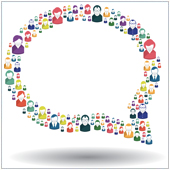With the adoption of social media platforms like Facebook and mobile devices like the iPad, we have seen the way we communicate change drastically in a few short years. Facebook realized this a while ago and introduced a stand-alone messenger app. The only thing is: the app was only optimized for the iPhone, until now that is.
Facebook Messenger On The IPad
Over the past few months, Facebook has been set on separating the two main functions of their platform – at least for mobile users. What this had led to is two separate Facebook apps, with the main Facebook app being just for social media functions, and a stand-alone app for its popular messenger service.
Up until now, there has been one version of the Facebook Messenger app for iOS, and it was optimized to smaller iPhone screens, meaning if you used it on iPad, it looked a little weird. In early July 2014, Facebook set about fixing this by releasing a new update to the app, which brought full support for the iPad’s bigger screen.
When you download this app onto your iPad, you will have the same functionality as the other versions, including the ability to call people, send group chats, share photos, and best of all message people.
Where To Get The App
It may seem a bit odd to have a separate app just for messaging on Facebook, but it can be useful for businesses who use this form of communication. Essentially, the app makes it easier to use just the messaging features without having to deal with the full social media aspect of the platform.
If this sounds like a useful app, you can download it from the iTunes Store for free.
Using The App
If you have not used the app before, it may take a bit of time to get used to it and to set it up. When you first download and open the app you should be asked to log in using your Facebook account. You should then see your contacts pop up with recent messages at the top.
Tapping on a chat will open the window with your message history and standard messaging abilities. You can scroll through your different chats on the left and view these by tapping on them.
At the bottom of the main chat history window you should see a number of buttons:
- Recent – The default view, showing recent chats or messages in chronological order with the newest being at the top.
- Group – Shows only your Group chats, again with the most recent messages at the top.
- People – Brings up your contacts so you can start new messages. Simply search for a contact and tap on their name to start chatting.
- Settings – Opens the Settings panel, allowing you to change various features including the alerts that are shown when you have a new message.
One potentially useful feature the app offers is the ability to call people directly from the chat window. If you open a chat, you should see a phone icon at the top-right of the screen. Tapping this will allow you to call the person you are chatting with, and if they also have the Messenger app installed, the call will be free. If the other person doesn’t have the app installed then you will get a message saying that carrier rates may apply.
Looking to learn more about using Facebook on the iPad? Contact us today to see how we can help.
Published on 20th May 2014 by Jeanne DeWitt.